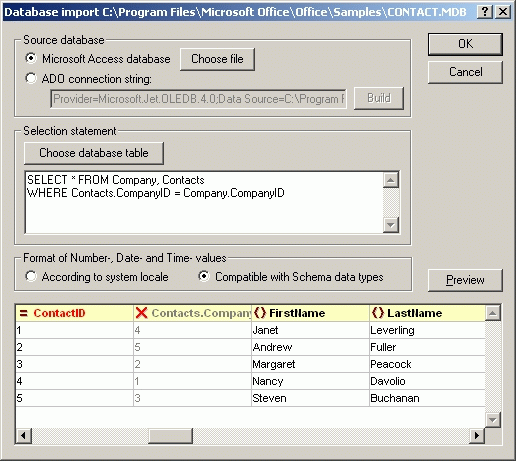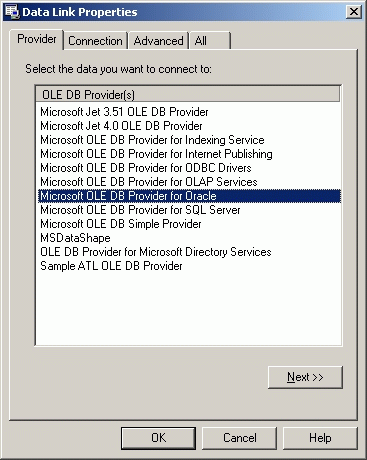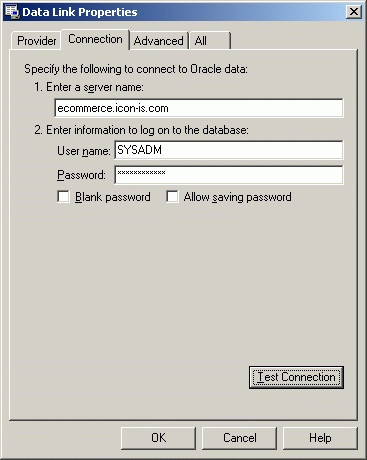The database import allows you to either select an existing Microsoft Access (i.e. Jet Engine) file or specify any ActiveX Data Object (ADO) data source (such as SQL Server, Oracle, or any other ODBC-conformant database).
Once you have selected your data source, you can either choose a database table to be imported from a list, or enter any arbitrary SELECT statement to create the record-set you intend to import. When you have configured the data source you are about to import, click the Preview button to verify that this is indeed the correct data that you wish to import. Please note, that for security reasons, the OK button will only be enabled after you have actually previewed the data. XML Spy also lets you choose, whether you wish to import a column as an attribute, element, or if you'd rather skip the column entirely. Simply click on the symbols to the left of the column titles to toggle between these three options. XML Spy also lets you choose different representations for date and number formats - depending on whether you intend to use the resultant XML file in conjuction with the new unified datatypes proposed by the most recent XML Schema draft or if you want to keep those formats corresponding to the locale in use in your country. If you need help in entering an ADO connection string, you can use the Build button, which brings up the ADO Data Link properties dialog:
Select the corresponding OLE DB Provider from the list and click on the Next button to enter the connection properties:
XML Spy relies on the ActiveX Data Object (ADO) interface for much of the basic database connectivity. ADO is included with Windows 2000 and Microsoft Office 2000, but you may need to install it if you are using an older version of Windows or Office. Please refer to our FAQ for more information on ADO and to download the Microsoft Data Access Components (MDAC) which allow you to upgrade to the latest ADO version. We can also recommend that you visit the Microsoft Universal Data Access site on the Internet. After you have imported your data and converted it to XML format, you may also want to use the Schema Generation function to get all the datatype information you need from your database into your XML documents. |
⌐ 2000 Icon Information-Systems |